Authentication
Our authentication system secures access to Open Peer Power.
If you are starting Open Peer Power for the first time, or you have logged out, you will be asked for credentials before you can log in.
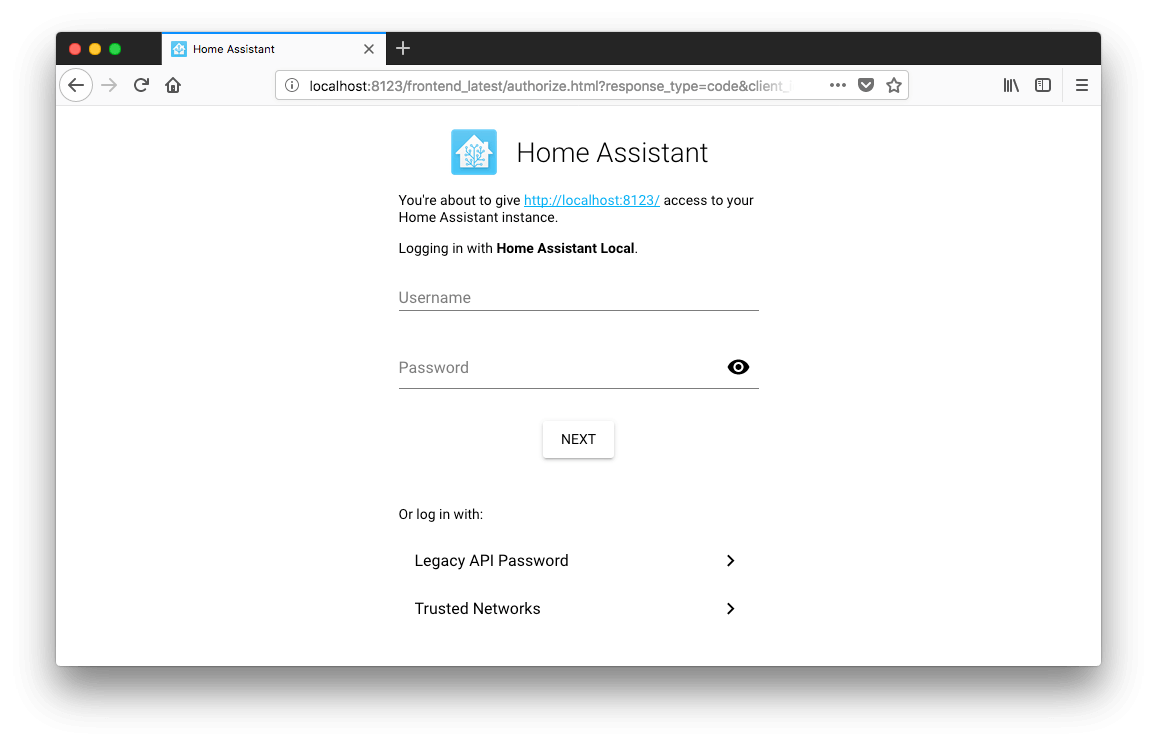
User accounts
When you start Open Peer Power for the first time the owner user account is created. This account has some special privileges and can:
- Create and manage other user accounts.
- Configure integrations and other settings (coming soon).
Your Account Profile
Once you’re logged in, you can see the details of your account at the Profile page by clicking on the circular badge next to the Open Peer Power title in the sidebar.
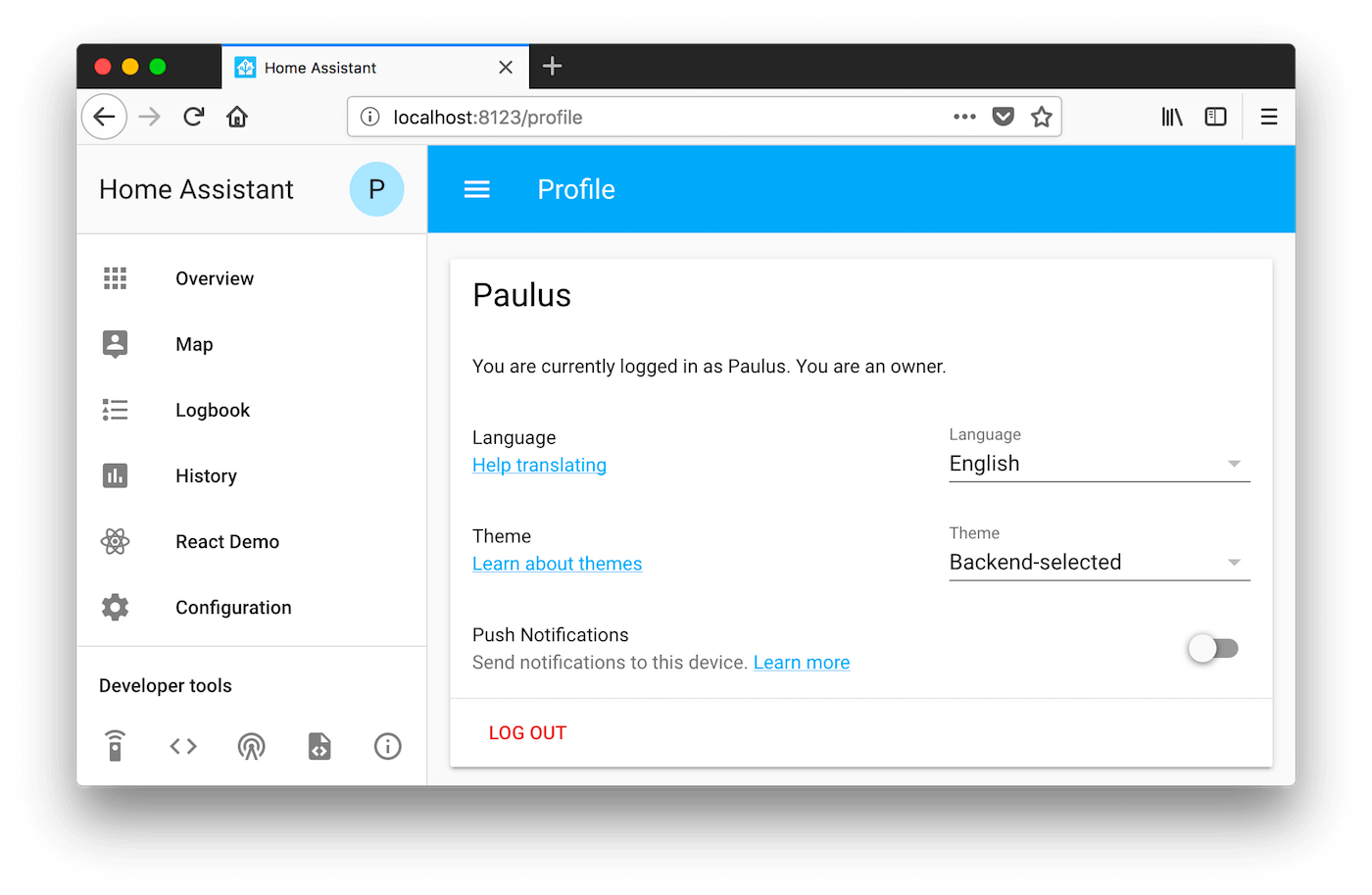
You can:
- Change the language you prefer Open Peer Power to use.
- Change your password.
- Select the theme for the interface of Open Peer Power.
- Enable or disable multi-factor authentication.
- Delete Refresh Tokens. These are created when you log in from a device. Delete them if you want to force the device to log out.
- Create so scripts can securely interact with Open Peer Power.
- Log out of Open Peer Power.
Securing your login
Make sure to choose a secure password! At some time in the future, you will probably want to access Open Peer Power from outside your local network. This means you are also exposed to random black-hats trying to do the same. Treat the password like the key to your house.
As an extra level of security, you can turn on multi-factor authentication.
Other authentication techniques
Open Peer Power provides several ways to authenticate. See the Auth Providers section.
Troubleshooting
Authentication failures from 127.0.0.1
If you’re seeing authentication failures from 127.0.0.1 and you’re using the nmap device tracker, you should exclude the Open Peer Power IP from being scanned.
Bearer token warnings
Under the new authentication system you’ll see the following warning logged when the legacy API password is supplied, but not configured in Open Peer Power:
WARNING (MainThread) [openpeerpower.components.http.auth] You need to use a bearer token to access /blah/blah from 192.0.2.4
If you see this, you need to add an api_password to your http: configuration.
Bearer token informational messages
If you see the following, then this is a message for integration developers, to tell them they need to update how they authenticate to Open Peer Power. As an end user you don’t need to do anything:
INFO (MainThread) [openpeerpower.components.http.auth] You need to use a bearer token to access /blah/blah from 192.0.2.4
Lost owner password
Before using the procedure below, make sure you explore options provided here.
While you should hopefully be storing your passwords in a password manager, if you lose the password associated with the owner account the only way to resolve this is to delete all the authentication data. You do this by shutting down Open Peer Power and deleting the following files from the .storage/ folder in your configuration folder:
authauth_provider.openpeerpowerprovisioningcloud
When you start Open Peer Power next, you’ll be required to set up authentication again.
Error: invalid client id or redirect URL
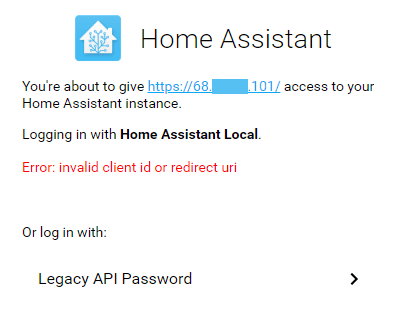
You have to use a domain name, not IP address, to remote access Open Peer Power otherwise you will get Error: invalid client id or redirect url error on the login form. However, you can use the IP address to access Open Peer Power in your home network.
This is because we only allow an IP address as a client ID when your IP address is an internal network address (e.g., 192.168.0.1) or loopback address (e.g., 127.0.0.1).
If you don’t have a valid domain name for your Open Peer Power instance, you can modify the hosts file on your computer to fake one. On Windows, edit the C:\Windows\System32\Drivers\etc\hosts file with administrator privilege, or on Linux the /etc/hosts file, and add following entry:
12.34.56.78 openpeerpower.home
Replace 12.34.56.78 with your Open Peer Power’s public IP address.
This will allow you to open Open Peer Power at http://openpeerpower.home:8123/
Stuck on Loading data
Some ad blocking software, such as Wipr, also blocks web sockets. If you’re stuck on the Loading data screen, try disabling your ad blocker.
Migrating from pre 0.77
If you were using the authentication system before 0.77, you’d likely have auth: and auth_providers: defined. You’ll need to remove these and let Open Peer Power handle it automatically.